4 step django CMS tutorial for new developers
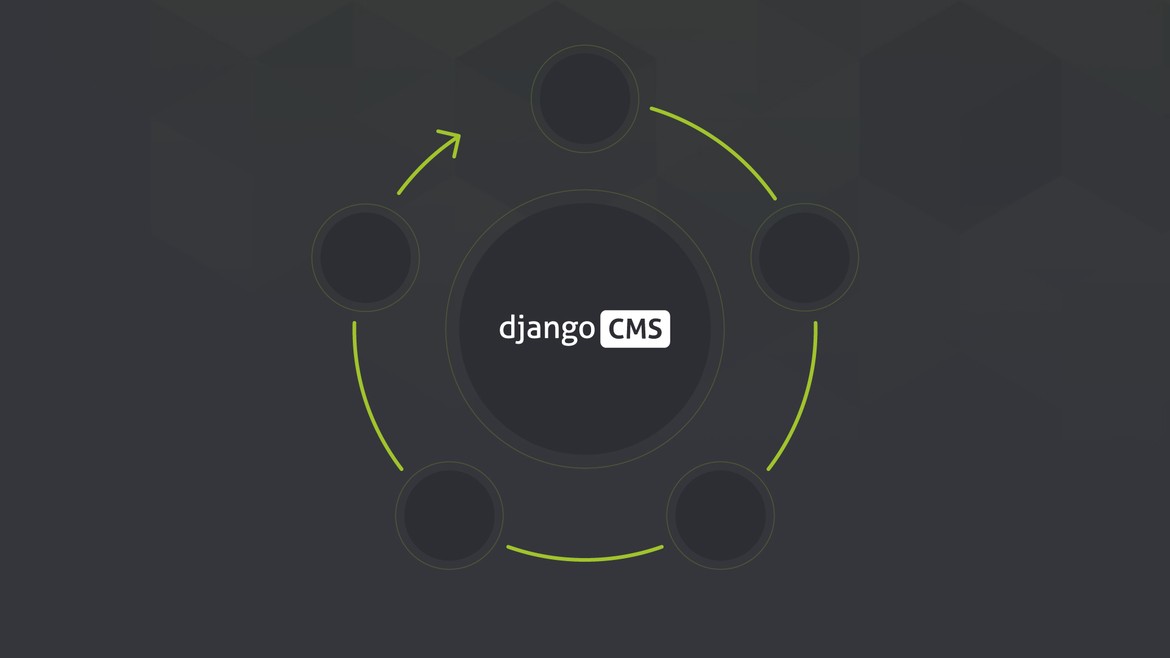
The django CMS is an easy to use, open-source content management build using Django/Python. It is a great option for new developers who wish to create a site that tailors to their needs. The user-friendly interface is aimed at developers and content editors. There are plenty of addons in the Django marketplace created by a live active community of developers.The setup is incredibly simple, and in this django CMS tutorial, we’ll take you through the first five steps to help get you started.
What you need to get started
First of all, you don’t need to be a senior developer or have prior experience as a developer with Django or Python to create your first django CMS demo website. The added benefit of django CMS, is it’s free.
Before we begin the django CMS tutorial, you will need to know that there are three ways to install django CMS for free.
-
You can either set up a project on Divio Cloud, which is fast and useful for people without a technical background and a good starting point to experience the CMS User Interface.
-
As another option, you can set up the project using docker. It is a good way for a developer locally without an external vendor and we use this option in this django CMS demo.
-
The last option is to install django CMS manually by using virtualenv. This option is a good way for developers that want to install everything manually (in 6 simple steps) to understand better and have full control.
For the sake of this demonstration we will use Option 2, please read on.
Step 1: Set up docker
Install docker from here: https://docs.docker.com/get-docker/
Step 2: Run the demo project in docker
Info: The demo project is a minimal django project with some additional requirements in the requirements.txt.
Open the terminal application on your computer and go to a safe folder (i.e. cd ~/Projects), then:
git clone [email protected]:django-cms/django-cms-quickstart.git cd django-cms-quickstart docker compose build web docker compose up -d database_default docker compose run web python manage.py migrate docker compose run web python manage.py createsuperuser docker compose up -d
Open your browser and insert http://localhost:8000/; there you should be invited to login and continue with Step 3: create your first page.
By the way, django CMS has no license costs! So before you create your first page, please take a moment to learn more about how the django CMS project is organized and who is funding it.

django CMS is funded by the community
django CMS is a content management system used by thousands of website owners, developers, businesses and content editors. Without the support of our sponsors, partners and users like you, django CMS would not be possible.
django CMS is open source and has no license costs. It relies on users like you to contribute to its development, support and operation.
Thanks to our great team of volunteers and the members of the django CMS Association, the django CMS project can be run. For that, we are forever grateful!
Are you also a fan of django CMS and want to support it? Join fhe django CMS Association and receive exclusive membership benefits
Step 3: Create your first page
- Once you login you can press Create on the top right.
- Then you will see a pop-up window where the “New page” is marked blue.
- Press New Page and select Next.

After selecting Next, you will add in your title and some basic text content for the new page, click Create.

Here is your newly created page.
Step 4: Publish your page
The page we just created is just a draft and needs to be published once you finish. As an editor, only you can see and edit your drafts, other visitors to your site will only see your published pages.
Press "Publish page now."

To edit the page, you can switch back into editing mode using the "Edit" button, and return to the published version of the page using the "view published" button.
In the editing mode, you can double-click on the paragraph of the text to change it, add formatting, and save it again. Any changes that are made after publishing are saved to a draft and will not be visible until you re-publish.
Extend your django CMS project with plugins
Here's a list of all recommended plugins and repositories under the django CMS umbrella.
Continue learning django CMS with our documentation
Further Reading
Are you interested in learning more from django CMS tutorials? Then have a look at the django vs laravel blog post from what.digital where you can read an in-depth comparison on which web framework to choose.
blog comments powered by Disqus